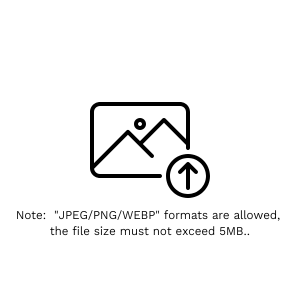Guide
Generate Photo
Generate - You can upload a reference image, then select your own model. Choose to either reference the pose and scene elements from the image, or just the pose, to generate your personal creative photos. If you don't have your own model, you can click the "Model Training" navigation button to train one.
-
1.Sign In
If you do not have an account, you can click the UPLOAD IMAGE button to apply for one. The account registration is completely free. You have a free quota, after which you will need to pay to continue using the service.
-
1.Upload Images
Click the "UPLOAD IMAGE" button to add your photos. You can upload up to 3 images (JPEG, PNG, or WEBP format, maximum 5MB per file) to be used as your base or reference.
-
2.Select Operation Mode
Choose your desired AI feature from the Operation Mode dropdown menu:
Single Image Edit: Intelligent editing and modification for individual photos.
Virtual Try-On: Quickly swap outfits and styles for a photorealistic look.
Pose Reference: Use a reference photo to adjust or generate specific body poses.
UpScale X2: Double the resolution and enhance details for crystal-clear results.
Face Swap: High-fidelity facial replacement for a seamless transition. -
3.Generate Content
Once you have configured your settings, click the "GENERATE" button at the bottom. Please note that each generation process will consume 2 credits.
Tips:
- Your privacy is our priority. All uploaded and generated images are stored with end-to-end encryption and are accessible exclusively by you. To further protect your data, all files will be automatically deleted from our servers after 15 days.
Happy Creating! 🎨